How to Create a Multi-Product Quote in Partner Portal
You can now add multiple product lines and materials in a single quote - saving you time and simplifying your quoting experience. Learn how to add multiple products to a quote.
1. Log in to Partner Portal.
2. Select the red Start Here button on the Dashboard or the red Start a Quote button on the upper right corner of the screen.
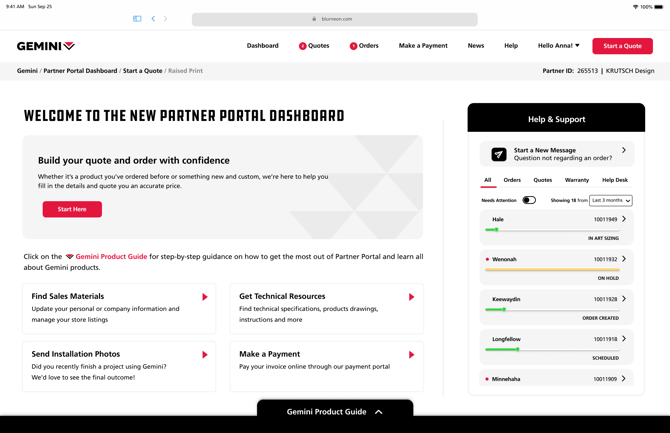
3. Enter a Job Name for your quote. You will see the Job Name displayed in the banner once you click the Save button.
Note: You will also see a Cart icon displayed on the right side of the banner. This will allow you to review and edit items on your quote in one place during your quoting process.
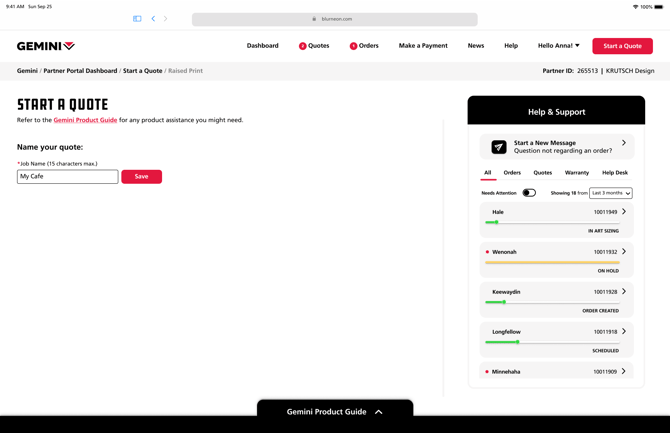
4. Choose the Product Line you would like to quote first.
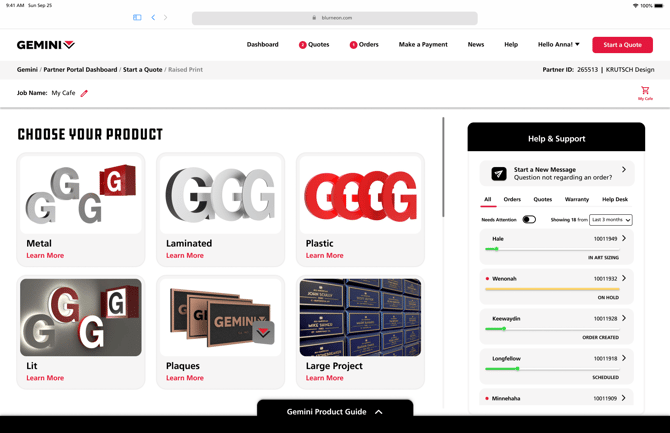
Note: If Large Project is selected, you will not be required to enter any specific product lines, but you will be required to add Notes to your quote so that Gemini will know how to create the quote for you.
5. Next, select the Material within the product line you choose.
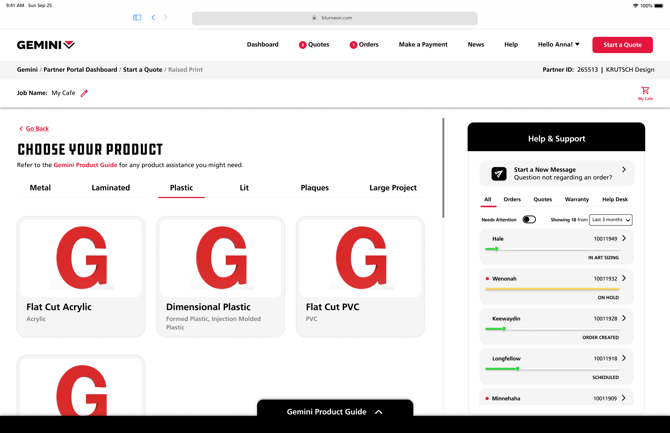
6. Within the Quoting Options section, choose whether to enter your own specifications, pre-fill with Gemini’s most popular specifications, or bypass entering specifications.
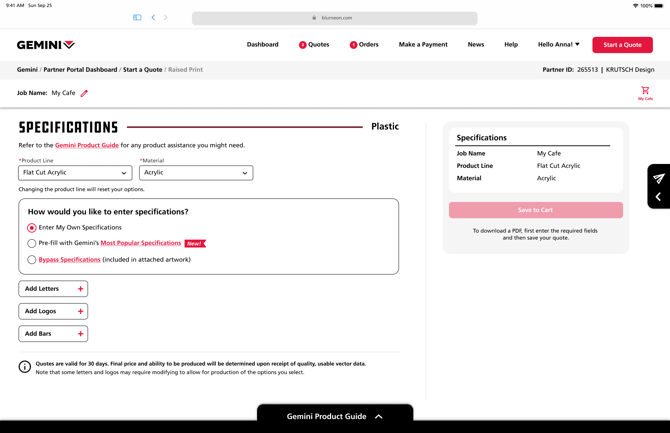
Note: If Bypass entering specifications is selected, you will not be able to add more than one product line to your quote because it isn’t necessary. Bypass entering specifications will require artwork, and additional notes on all specifications clearly not stated in the artwork.
Note: To learn how to quote with Most Popular Specifications, view our article How to Quote with Most Popular Specifications.
7. Depending on your signage needs, you can add letters, logos, and bars to your quote. Fill in the project information, including text, specifications, finish options, and mounting required.
8. Once you have entered all of the required specifications, click the red Save to Cart button.
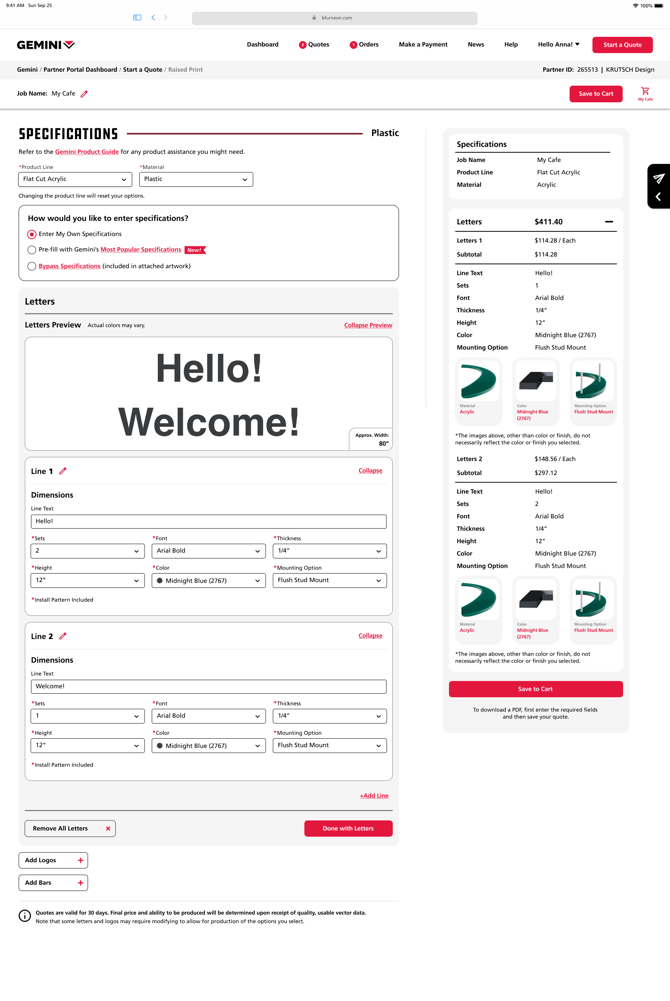
9. A dialogue box will appear confirming the product was added to your cart. From here you can select Add Another Product Line or Review Your Cart.
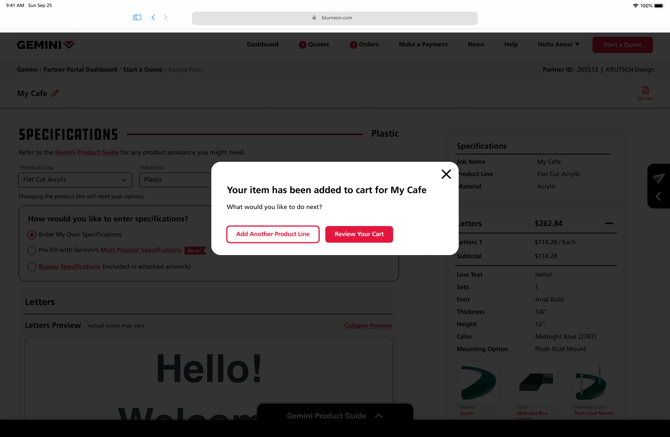
a. If you select Add Another Product Line, repeat the previous steps to add another product line.
Note: If you view your quote (accessible through the Cart button) before completing your quote, you will be notified to Finish Product Line in your cart as the quote is still in draft. All required fields for each product line must be entered to proceed. 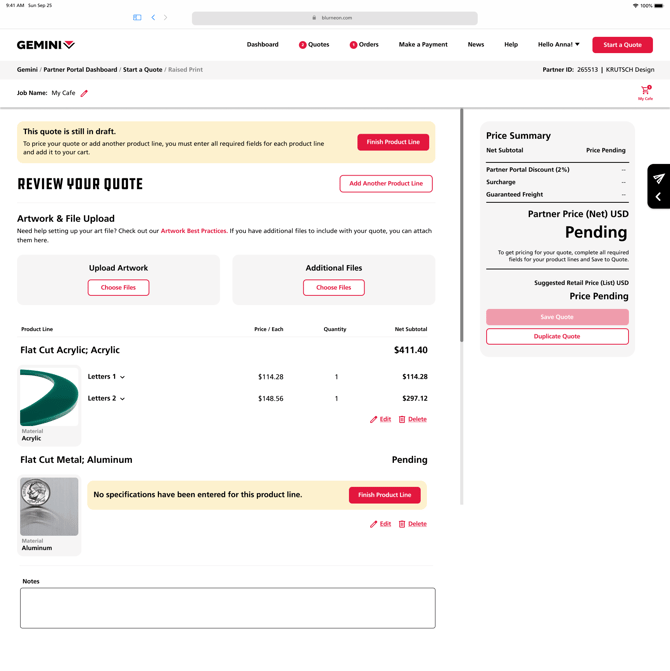
b. If you select Review Your Cart, you will be able to view a summary of the product information added, add any artwork or additional files by selecting the white Choose Files button to upload it. This will allow you to drag and drop files or choose a local file.
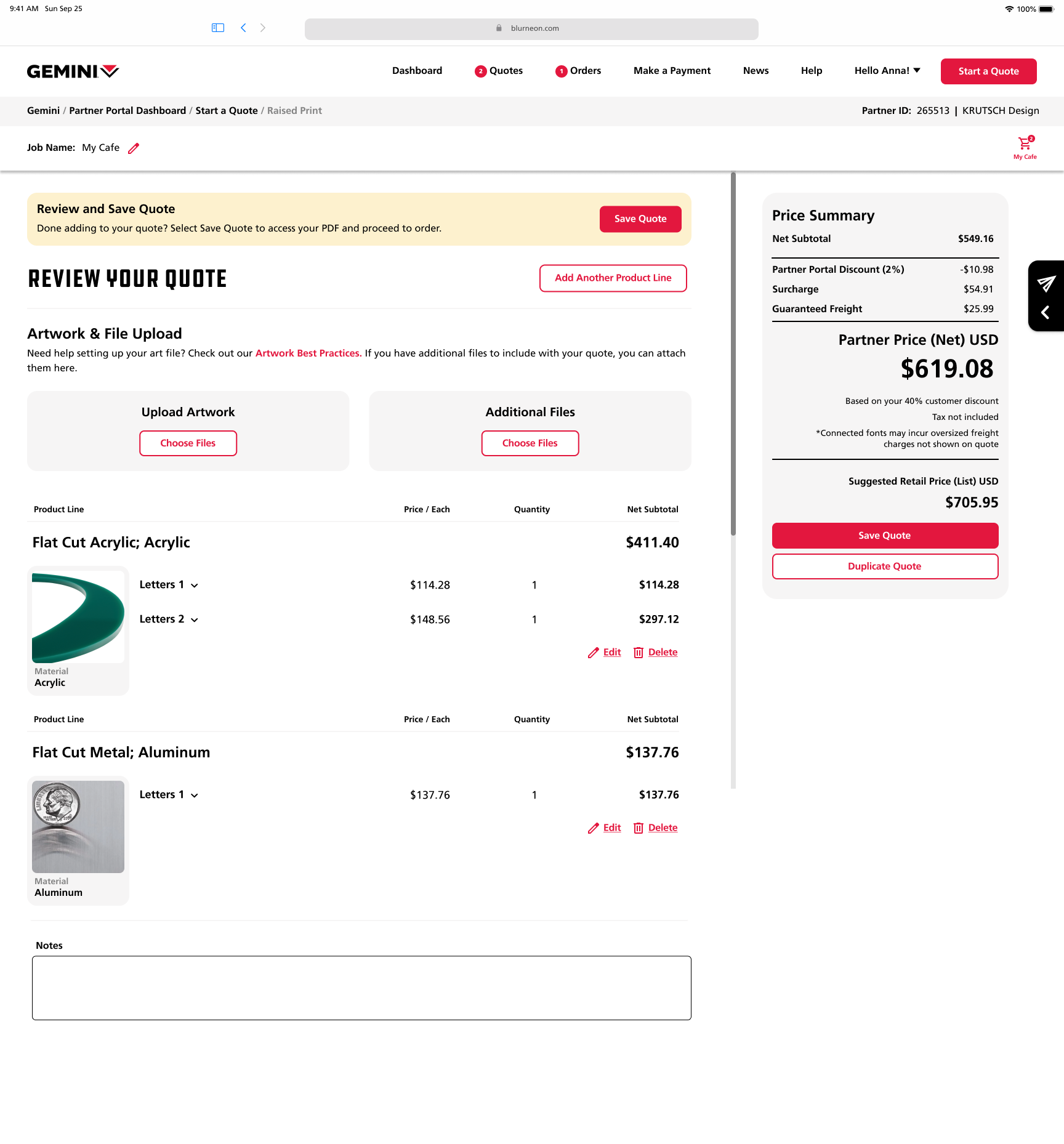
Note: To learn how to convert a quote into an order, view our article on How to Convert a Quote to an Order in Partner Portal.
If you have any questions about creating a multi-product quote, click the black paper airplane icon to open the Help & Support Panel at the right of the screen, to contact your customer experience team.