Step 1: Review your quote for accuracy
When you enter your project specifications in TrueQuote, it is important to be as detailed as possible. Include the dimensions, materials, finishes, and any custom notes for your project.
Note: Double-check that all information is correct before proceeding to the next step. Reviewing your order ensures that there are no mistakes or omissions that could affect the accuracy of your quote. Watch our TrueQuote tutorial video to learn more about the tool and its features.
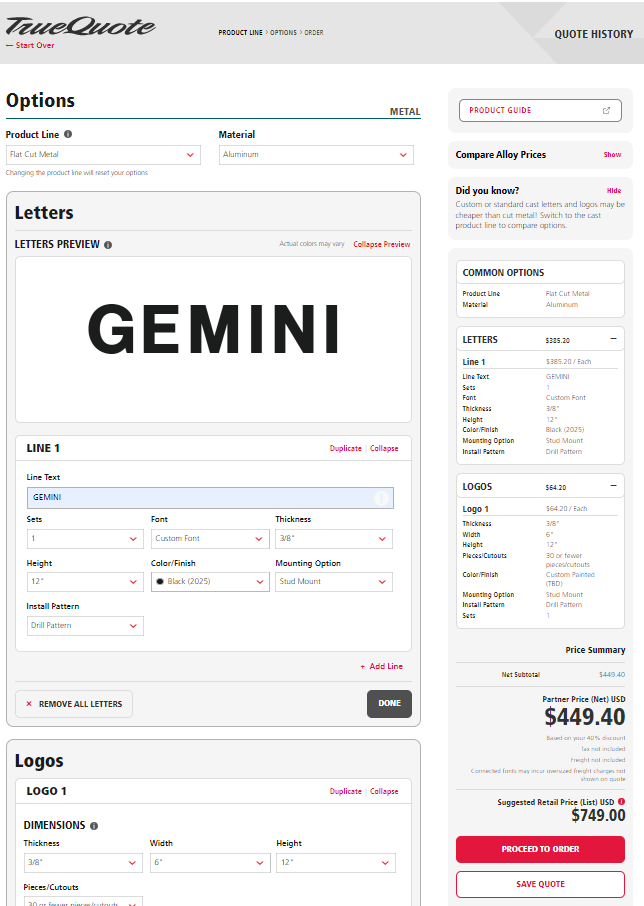
Step 2: Proceed to order
After reviewing your quote for accuracy, click the "proceed to order" button to move forward with your order. This will take you to the next step of the ordering process where you can add your promo code and review the final price before placing your order.
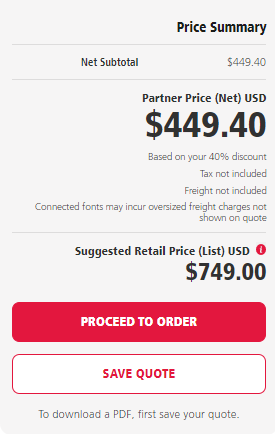
Step 3: Add your promo code
To apply a promo code to your order, simply click on the "Add promo code" text and enter the code you have received. This will give you a discount on your order.
Note: Make sure to enter the code correctly and check for any expiration dates or specific terms and conditions that apply to the promotion.
 |
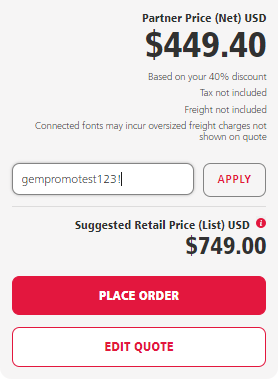 |
Step 4: Select apply promo code and review your price
Once you have entered your promo code, click on the "APPLY" button to add it to your order. TrueQuote will automatically calculate the discounted price for your order. This will be reflected in the final price that you review before placing your order.
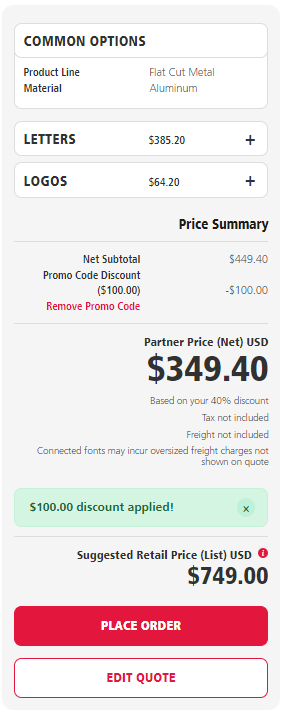
Step 5: Place your order
Click the "PLACE ORDER" button to place an order. You will be directed to a confirmation page where you will see a summary of your order.
6020.02